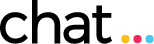FAQ
New to CHAT
- CHAT (Communication, Help, and Training) is Compass Group’s premier frontline training program. CHAT helps managers pass on important information to associates, fosters open communication between team members, and enhances operational excellence. CHAT is a reliable, convenient, and comprehensive resource for everything your team needs and wants to know about working at Compass Group. It’s always there for you! Each month, managers access the new materials on the CHAT Website and share the content with their team during one or more CHAT meetings.
- CHAT includes required Need to Know materials including a CHAT Lesson, Safety Moment, CHAT Wire informational files, and an Attendance Verification Sheet. You may also access optional Nice to Know materials including Frontline Library trainings, videos, and Manager CHATs.
- Get CHAT: Go to the CHAT Website and select ACCESS CHAT. Materials for the current month can be accessed in different ways – see the Accessing CHAT FAQs for more detail.
- Deliver CHAT: With CHAT, the manager is the trainer. The manager or a delegated associate will deliver the lesson aloud to associates. CHAT Lessons are fully scripted.
- Report CHAT: CHAT gives sector and company leadership a record of frontline training. Make sure to take attendance using the Attendance Verification Sheet. Then, log into the CHAT Website to report CHAT electronically.
- Schedule in Advance: At the beginning of each month, you will receive a notification when the new CHAT materials are available. Schedule your CHAT sessions in advance and make sure associates know where and when they will be held. If you choose to break the lesson into shorter chunks, make sure associates know the time, date, and location of each meeting.
- Prepare and Review Materials in Advance: Review CHAT materials before your session. Be sure to print an Attendance Verification Sheet for every CHAT session and fill-in information on the top of the sheet. You may also need to prepare information and materials for the CHAT session. Some lessons may ask you to provide information specific to your operation and/or to download and print files for associates.
- Make the Most of Your CHAT Session: CHAT sessions are a great time to discuss other information relevant to your operation. Is there an update you want to share? Would you like to congratulate the team or a particular associate for their accomplishments? Do your associates have any questions are concerns? CHAT gives you an opportunity to promote communication in your operation.
- Report CHAT: Important! Be sure all associates sign the CHAT Attendance Verification Sheet before leaving a CHAT session and keep the signed Attendance Verification Sheet in your operation for at least 3 years. After you deliver CHAT, log back into the CHAT website and select “Report” to report completion of your session. When finished, select the SUBMIT button. This creates a record of training for your operation.
Accessing CHAT
- Go to the CHAT Website, select the ACCESS CHAT button, select your sector from the drop-down, enter your SAP cost center number in the Operation Number field, and select the LOGIN button.
- When you log into the CHAT Website, you will see materials for the current month on the CHAT Dashboard. You have different options for building a session and accessing materials:
- Quick Download: Select “Quick Download” to download a PDF CHAT packet that contains all Need to Know and Nice to Know materials for the month.
- Build My Session: To tailor your monthly CHAT session, select “Build My Session” and add required Need to Know and optional Nice to Know materials to your session.
- CHAT Dashboard: You can view or add materials to your session from the CHAT Dashboard by selecting VIEW NOW by an item. Toggle an item on (add) or off (remove) or select the eye icon ( ) to view the item.
- CHAT materials are published on the first of the month. Spanish lessons are published by the 10th of the month. The contact person for all enrolled operations receives an email notification when English-language CHAT materials are published each month.
- CHAT materials are available for a rolling 12 months. You can access materials for the current month on the CHAT Dashboard, by selecting “Quick Download”, or by going to “Build My Session.” Go to “My Saved Sessions” to view the session you’re building for the current month or saved sessions from previous months. Go to “Archives” – “Past CHATs” to search for older CHAT materials.
CHAT Materials
- Select the version that works best for your team! CHAT Lessons are available as “Online” which can be accessed and viewed through your internet browser, or PDF which can be downloaded and shared either on-screen or printed. This provides managers with options depending on their preferences and available technology.
- When you select an online lesson, it will open in your internet browser.
- If included, review the FOR MANAGERS ONLY section prior to your CHAT session. This section includes information you need to gather, as well as files you need to print and provide to associates (e.g. handouts, participant reviews).
- When leading a CHAT session, scroll through each section, read the script aloud, share operation-specific information, and ask questions to engage associates.
- An Alternate CHAT Lesson is one that can be delivered instead of the Featured CHAT Lesson. Some months, the Featured CHAT Lesson does not apply to all operations within a sector so an Alternate CHAT Lesson is provided to meet the needs of these operations. Operations can choose to deliver the Featured CHAT Lesson or the Alternate CHAT Lesson.
- A Supplemental CHAT Lesson is one that must be delivered in addition to the Featured CHAT Lesson. During certain months, sectors and/or locations may need to deliver two CHAT Lessons to their teams. For example, associates in certain states are required to have 1-hour of Sexual Harassment training, so they must to do a supplemental lesson every June.
- CHAT materials are available for a rolling 12 months. Go to “Archives” - “Past CHATs” to search for CHAT materials. Also, you can go to “My Saved Sessions” to view the session you’re building for the current month or saved sessions from previous months.
- With the redesigned CHAT launched on 10/1/20, there is no longer a separate PowerPoint or PDF containing images for the CHAT session. Instead, the images are integrated into the CHAT Lesson.
Delivering CHAT
- The duration of a CHAT session varies, but typically ranges from 10-30 minutes. The length of the session will depend on the topic and whether you use optional Nice to Know materials. CHAT sessions can be held in a single meeting or spread across multiple meetings.
- Managers typically deliver CHAT, but they can also delegate facilitation to an associate as a development opportunity.
- When you report session completion on the CHAT Website, this tracks completion at the operation level, but it does not include individual associate training records. For every CHAT session, fill-in the information at the top of the CHAT Attendance Verification Sheet and make sure all associates sign the sheet before leaving. You are required to keep signed Attendance Verification Sheets in your operation for at least 3 years.
Reporting CHAT
- When you access the CHAT Website, select “Report” from the menu, record the date and duration of the session, and select the SUBMIT button.
CHAT Profile
- Most of the data included in your CHAT profile is fed from Compass Group’s SAP HR System. You cannot edit this information; however, you can edit the data fields for Operation Contact Person and Email.
- Most of the data in the CHAT Profile for an operation feeds from the SAP HR system to the CHAT Website. To change the mailing address for your operation, you or your manager will need to submit a request to your Accountant (the Accountant who supports your unit). The Accountant will submit an Op Maintenance request to get it changed in SAP. To change hierarchy data, you or your manager will need to submit a request to your Accountant. The Accountant will submit a Realignment request which updates SAP.
CHAT Reports
- The CHAT Team sends CHAT compliance reports to sector leadership every month. The Excel reports are distributed by sector/line of business and include a sheet with detail by region.
- Email lists are manually maintained by the CHAT Team. If you would like to add or remove someone from the email list for your sector, send an email request to: CHAT@compass-usa.com.
General
- No. CHAT is designed as a way for managers to share important information and training with their associates. The manager delivers CHAT, associates sign the Attendance Verification Sheet, and managers report session completion on the CHAT Website.
- No. Each Compass Group operation must have their own CHAT account to ensure there is compliance information for every cost center and related associates. This ensures we can meet auditing and legal proof of training. Also, different CHAT lessons are pushed to different sectors or sub-sectors during certain months, so this approach ensures associates receive the appropriate material.
- Yes. This way, managers can deliver and report missed CHAT sessions at a later date. Operations can access and report CHAT for up to 12 months. If an operation discontinues CHAT, they will not be able to report CHAT for the inactive months which may include compliance or regulatory topics.
- CHAT Wires include important updates and information related to Compass Group, certain sectors, or the CHAT program. You can view the CHAT Wire news feed on the CHAT Dashboard. Some CHAT Wires are brief updates while others include a supporting PDF file. CHAT Wires with a supporting PDF are included as Need to Know material for the month.
- CHAT Videos are available for certain CHAT Lessons. Videos are provided to supplement a section of a CHAT lesson. You may choose to show the video or share a scripted section of the lesson… it’s up to you!
- Frontline Library includes one-page trainings on specific topics. They provide on-the-job learning and experiences to develop associates’ skills and abilities. You may choose to share a Frontline Library training with an individual, small group, or your entire team, and they can be shared on-screen or printed.
- Manager CHATs are development resources for managers to strengthen their leadership skills and/or become familiar with a company or sector initiative.
- When you access the CHAT Website, select “Calendar” from the menu.
- The CHAT account for a closed operation will be discontinued when the closure is documented in the SAP Human Resources system. There is a daily data feed from SAP to the CHAT Website. In SAP, if an operation has one or more $ along with the operation name, this signifies a closure and the CHAT account for the operation will be automatically marked “Inactive.” Important! Managers should only submit a manual request to discontinue CHAT if there is a significant change in the operation (e.g., an account no longer includes frontline associates). To submit a manual request, select the ACCESS CHAT button and under “I’m here to…” select “Discontinue CHAT.”